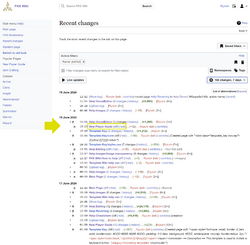Help:Revert: Difference between revisions
m (→Illustrated example: updated gallery image sizes) |
|||
| (2 intermediate revisions by the same user not shown) | |||
| Line 21: | Line 21: | ||
# Leave a reason for the revert in the edit Summary, and save the page. | # Leave a reason for the revert in the edit Summary, and save the page. | ||
If you know which version of the page you want to revert to: | If you know which version of the page you want to revert to: | ||
# Click on the appropriate time stamp in the history (e.g. <code>15:14, 27 July 2015</code>). You will then be shown what that version of the page looked like. | # Click on the appropriate time stamp in the history (e.g. <code>15:14, 27 July 2015</code> <-change this to match examples below). You will then be shown what that version of the page looked like. | ||
# Click on "edit" at the top of the page. You'll be warned that you are editing an out-of-date revision of the page. | # Click on "edit" at the top of the page. You'll be warned that you are editing an out-of-date revision of the page. | ||
# Leave a reason for why you are reverting the subsequent edit(s) in the Summary, and save the page. | # Leave a reason for why you are reverting the subsequent edit(s) in the Summary, and save the page. | ||
| Line 31: | Line 31: | ||
== Illustrated example == | == Illustrated example == | ||
<gallery widths=" | <gallery widths="250" heights="250"> | ||
Wiki Help Revert - Recent changes diff.png| A "diff" button in [[Special:RecentChanges]] | Wiki Help Revert - Recent changes diff.png| A "diff" button in [[Special:RecentChanges]] | ||
Wiki Help Revert - Revision undo.png| The revision comparison page shows the difference between the two versions. An undo button is found in the top-right corner.<br><br>A <span style="border-color: #a3d3ff; border-style: solid; border-width: 1px 1px 1px 4px; border-radius: 0.33em; padding:0.13em 0.2em;">blue highlighted section</span> with a plus sign means that the revision added text, which contrasts with a minus sign and an <span style="border-color: #ffe49c; border-style: solid; border-width: 1px 1px 1px 4px; border-radius: 0.33em; padding:0.13em 0.2em;">orange highlighted section</span> which means that text was removed. | Wiki Help Revert - Revision undo.png| The revision comparison page shows the difference between the two versions. An undo button is found in the top-right corner.<br><br>A <span style="border-color: #a3d3ff; border-style: solid; border-width: 1px 1px 1px 4px; border-radius: 0.33em; padding:0.13em 0.2em;">blue highlighted section</span> with a plus sign means that the revision added text, which contrasts with a minus sign and an <span style="border-color: #ffe49c; border-style: solid; border-width: 1px 1px 1px 4px; border-radius: 0.33em; padding:0.13em 0.2em;">orange highlighted section</span> which means that text was removed. | ||
Latest revision as of 19:00, 19 June 2024
Reverting is the practice of undoing previous edit(s) in an article's history. It is mainly used to fight vandalism, though editors also use it to revert their own edits if they realize they've made a mistake.
Reverting should not be used if:
- The change is something that can be improved by further editing. Please edit the article instead of reverting it.
- You are not sure if a revert is appropriate. Please discuss the edit on the talk page.
- You disagree with a previous revert. Please discuss the revert on the talk page, and avoid a "revert war".
How to revert
Reverting from the Recent changes page
Most vandalism is first spotted on the Recent changes page. As such, most reverting is done starting here as well.
- To view the changes that occurred, click on "diff" (if there was one edit) or "changes" (if there were multiple edits). You'll be taken to a page showing the changes that the edit(s) made.
- Select the undo button in the top right, beside the "Latest revision" time stamp.
- Leave a reason for the revert in the edit Summary, and save the page.
Reverting from a page's history
Some forms of reverting are done through a page's history, accessed by clicking "history" at the top of a page.
If you wish to preview the changes done by the edit(s) before deciding if they should be reverted (always advisable):
- Select the versions you wish to compare using the two columns of circles. Then click "Compare selected revision".
- Click on the undo button in the top right, beside the "Latest revision" time stamp.
- Leave a reason for the revert in the edit Summary, and save the page.
If you know which version of the page you want to revert to:
- Click on the appropriate time stamp in the history (e.g.
15:14, 27 July 2015<-change this to match examples below). You will then be shown what that version of the page looked like. - Click on "edit" at the top of the page. You'll be warned that you are editing an out-of-date revision of the page.
- Leave a reason for why you are reverting the subsequent edit(s) in the Summary, and save the page.
Caution about (undo)
In a page's history, each version of the page will have an (undo) button listed to its right. When you click on this button, the wiki will attempt to remove all changes done by that single edit.
If you are undoing the most recent edit, the wiki will easily present you with the changes your undo will make. If you are attempting to undo an older edit, the wiki may not be able to show you the appropriate changes. Undoing a single previous edit could also cause unintended errors on the page by removing text which subsequent edits relied on. Therefore, use the (undo) button on the history page with caution.
Illustrated example
-
A "diff" button in Special:RecentChanges
-
The revision comparison page shows the difference between the two versions. An undo button is found in the top-right corner.
A blue highlighted section with a plus sign means that the revision added text, which contrasts with a minus sign and an orange highlighted section which means that text was removed. -
The earlier revision is added to the edit box, and the changes compared with the current revision compared.
To complete the undo, scroll down, enter an edit summary explaining why you're undo-ing an edit, and press Save page.
| How to help |
|---|
|