New Player Guide
Welcome! This game originally released as Ferentus, as a beta MMORPG, almost 20 years ago, then re-released as Herrcot, and again as Xiones, before shutting down entirely in 2010?. A few years ago, a small team of dedicated players committed countless hours of their time reviving the old game client, setting up an emulation server, and brought us what is now FHX Restoration!
This guide will introduce you to the world they brought back to life and that so many of us have called home. We hope you enjoy it as much as we have!
Join us on Discord for any questions or assistance you might need!
Getting started
This section should walk the player through setting up their account and client, creating their first character, and basic controls and mechanics.
Account
This account is for the game client; login on the FHX website is currently disabled.
| 1 | Go to fhxrestoration.com. | |
| 2 | Click Register. | 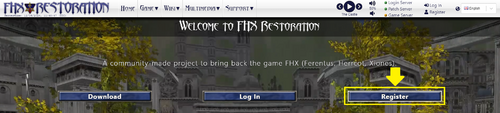
|
| 3 | Enter your account info. | 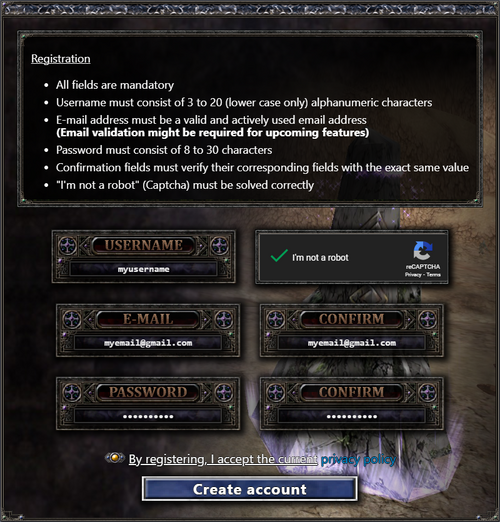
|
| 4 | Click Create account. | |
| 4 | Check your email and click Verify Email Address. | 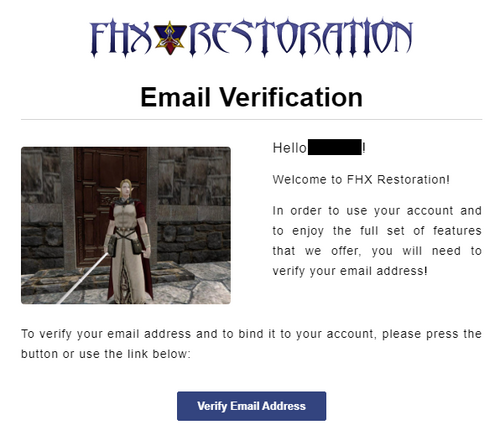
|
Download
| 1 | Go to fhxrestoration.com/downloads. | |
| 2 | Click Download. | 
|
| 3 | Make sure to Keep the download. | 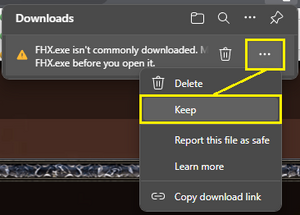 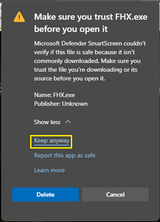
|
| 4 | Open your Downloads folder and run FHX.exe | |
| 5 | If prompted, click More info and Run anyway | 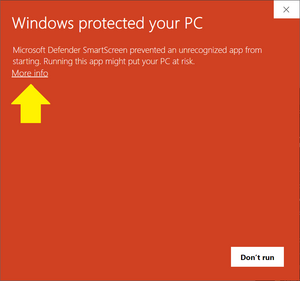 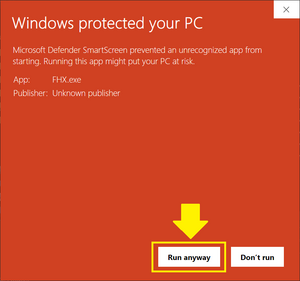
|

Creating your character
Once you have signed in to the server, you will be taken to the character select screen. Here is where you decide your character's name, race, class, and starting attributes. You can have a maximum of 5 characters per account.
The available classes are determined by the selected race. For an overview, visit Races and Classes.
The starting attribute points can be allocated yourself or simply click Auto to assign them based on the class selected.
Once you're ready, create your first character and join us in the world of Idios. You will spawn in the starting city, the Imperial Castle of Rog, with 2 skill points ([K]) and some beginner equipment in your inventory ([I]).
Movement
There are multiple camera types to choose from. To change your perspective, press the [F12] key to cycle through the options. This only affects the movement controls and how the camera affects the character.
- Forward movement is based on the direction character is facing.
- Free view: camera can be rotated without turning character
- Back view: rotating camera will also turn character
| Perspective | Controls |
|---|---|
| 3rd PFV (mouse) | 3rd person free view
|
| 1st PV (keyboard) | 1st person view
|
| 3rd PBV (keyboard) | 3rd person back view
|
| 3rd PFV (keyboard) | 3rd person free view
|
A list of keys and the functions they're bound to can be found in the Hotkeys tab of the Options panel ([ESC]). You can customize the default key bindings to suit your playstyle. When changing a keybind, the updated field will appear blank but the new key should still be saved.
Combat
Clicking on another player, an NPC, or a monster will target them and display some information at the top of your screen. In the case of monsters, you will see their name, level, health bar, and a hint about their challenge compared to your level.
At the bottom of your screen, you will find your health points (HP), mana points (MP), stamina points (SP), and skill bar. As you unlock class skills, you can place them on your skill bar to buff your allies or use against enemies in battle. You can use the skills on your bar by pressing the keyboard keys they're bound to. After using a skill, its icon will display a cooldown bar until you can use it again.

When you add a skill to your bar, you can hover your mouse over it to see the skill's tooltip information. The tooltip will show what resources the skill requires, its effect(s), and who it can target.
After defeating an enemy, make sure to loot them for any money or items. This can be done by pressing [V] while near their corpse to open the loot window.
Death and Reviving
This section should summarize the effects of dying.
Experience loss
Help
Help Guide
There is a guide in-game that can be opened by pressing [F11]. The guide content is from the original games, so it may not be completely accurate, but it is generally helpful.
Shout
At level 5 you'll be able to use /shout in chat. This will send a message for anyone on the server to see. It can be useful for asking a high level cleric for buffs, getting a Revive to retain more XP after drying, or just asking for help on a quest. After sending a Shout, there is a 20 minute? delay before you can send another.
Discord
Everyone is very helpful. Ask in the Discord if you have any other questions!
Into Idios
This section should briefly introduce the player to the world/lore of FHX, how to find their way, and points of interest.
Exploring
Questing
This section should cover the first few levels worth of questing, where to go, and what to expect.
Group quests
Class quests
Travel
Portals
Binding Stones
Scrolls
Teleport
Maps
World Map
- V1
- V3
Mini Map
Markers
NPC, shops, portals, bind stones
Leveling up
This section should elaborate on character progression, points, skills, things to avoid, and additional combat tips to reach level 30+.
Attributes & Skill points
Class skills
This section should summarize active vs passive skills, point cost, and leveling up skills.
Crafting
Warning to new players (skill cost)
Crafting vs Enchanting
Equipment
Requirements
Item rarity / bonuses
Advanced Combat
Swapping skill bars and weapon sets
Target-of-target
While in a party, you can quickly select an ally's target by Right-Clicking on the party member in the party list. This is used to help focus damage on the same target as someone else.
Skill-Combos
As you unlock more skills, you will also gain access to skill combos. These are found on the Combos tab of the Skill window. Hovering your mouse over a combo will display a tooltip with what skills are part of the combo, and which are unlocked. Skills and combos are also listed in the individual Class articles.

To activate a skill combo, activate the first skill in the combo list. As the skill is cast, additional casting bar(s) will appear on screen - press [L-Shift] at the right moment to continue the combo chain.
Pets

Pets are NPCs that the player has limited control over. Mercenaries can be hired for a fee, while Summoners can summon guardians to aid them in battle.
- The pet bar can be opened with [L] and pet skills are activated with the [F1]-[F5] keys.
Inventory
Bags
Bank
Trading
Player shops
Community
Party
Guild
Level 30 and beyond
This section should summarize 30+ leveling.
Daily Quests
Arenas
Bosses
Multi-logging
This section should introduce the concept of multi-logging so the new player can have an easier time adventuring. Create a separate article for set up.
Limited player base, multi logging to run your own party



