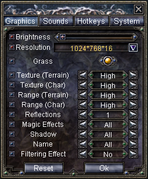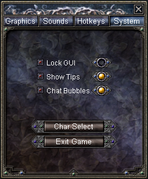Option: Difference between revisions
No edit summary |
|||
| Line 116: | Line 116: | ||
== Gallery == | == Gallery == | ||
<gallery mode="packed-hover | <gallery mode="packed-hover"> | ||
File:Graphics option window.png | File:Graphics option window.png|Graphics | ||
File:Sounds option window.png | File:Sounds option window.png|Sounds | ||
File:Hotkeys option window.png | File:Hotkeys option window.png|Hotkeys | ||
File:System option window.png | File:System option window.png|System | ||
</gallery> | </gallery> | ||
Latest revision as of 21:26, 22 October 2024
Warning:
Options (or game settings) allow the player to customize various functions for their game client, from graphical adjustments to hotkey shortcuts. The option window is accessed by clicking the ![]() button in the bottom right of the user interface and selecting Option.
button in the bottom right of the user interface and selecting Option.
Graphics
- Brightness
- Resolution
- Grass
- Texture (Terrain)
- Texture (Char)
- Range (Terrain)
- Range (Char)
- Reflections
- Magic Effects
- Shadow
- Name
- Filtering Effect
Sounds
- Sound FX
- BG Music
Hotkeys
- Primary article: Controls
| Function | Default key |
|---|---|
| Move Forward | W |
| Move Backward | S |
| Move Left, Turn | A |
| Move Right, Turn | D |
| Sit Down/Stand Up | X |
| Walk/Run | R |
| Offensive/Peace | Q |
| Sprint | F |
| Jump | Space |
| Auto Run | Tab |
| Equipment Window | I |
| Status Window | C |
| Skill Window | K |
| Mini Map | M |
| Party Window | P |
| Hide Interface | ~ |
| Close Window | Esc |
| Screenshot | Pr Sc |
| Switch Perspective | F12 |
| Pet Skill 1 | F1 |
| Pet Skill 2 | F2 |
| Pet Skill 3 | F3 |
| Pet Skill 4 | F4 |
| Pet Skill 5 | F5 |
| Target the Nearest NPC | F6 |
| Target the Nearest PC | F7 |
| Target the Nearest NPC/PC | F8 |
| Target Yourself | F9 |
| Help | F11 |
| Whisper | T |
| Reply to Whisper | Y |
| Party | G |
| Switch Weapon | E |
| Guild | N |
| Zoom In | Up arrow |
| Zoom Out | Down arrow |
| Rotate Left | Left arrow |
| Rotate Right | Right arrow |
| Rotate 180 Degrees | End |
| Quest Window | U |
| Auto Loot | V |
System
- Lock GUI
- Show Tips
- Chat Bubbles
- Char Select
- Exit Game
Gallery
-
Graphics
-
Sounds
-
Hotkeys
-
System